|
Home | Ozi Home | Features | Screen Shots | Optional Extras | Development | GPS FAQ | Support | |
This page describes how to use Google Earth with OziExplorer.
The use of Google Earth within OziExplorer can be considered experimental at this stage.
Sometimes the screen may not redraw correctly or not refresh at all, and images of dialogs may be left on the screen, pressing the Redraw button on the Google Earth Control will correct this.
OziExplorer objects (waypoints, map features etc) may not plot in the exact position expected or may move around slightly, we will try to fix this.
OziExplorer communicates with the Google Earth software to manipulate the map display. Sometimes the Google Earth software cannot expand its window size to match the size of the OziExplorer window so grey areas will be seen on the edge of the map window. Turning off any panels on the left of the map window in Google Earth can help.
Setting Up
You need an internet connection to download and use Google Earth.
You need to download and install Google Earth from here.
IMPORTANT - this must be done before using Google Earth maps in OziExplorer.
You also need to download the Google Maps.map file (see below).
OziExplorer Version
You must be using OziExplorer release version 3.95.5b. Check the "Help / About" option in OziExplorer to see what version you are currently running.
The OziExplorer development version does not yet work with Google Earth but will in the future.
Notes :
OziExplorer .map file download
*** You need to download the Google Earth .map file ***
Download self installing setup file - download map file here
Run the downloaded setup file to install the map. It is installed in the Internet Maps folder (under the Maps folder).
Open the "Google Earth.map" map file in OziExplorer in the usual way.
Do not try to recalibrate the map or change the map border, there is no need they are fixed in the software.
Using Google Earth with OziExplorer
First you need to open the "Google Earth.map" file in the usual way (Load Menu / Load Map File)
Google Earth maps can be used in OziExplorer in 3 ways -
Use the button on the Google Earth Control to switch between modes.
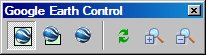
OziExplorer mode.
Note: if the Navigation Controls are turned on in Google Earth, the controls will be seen on the map but are NOT active in OziExplorer Mode. To use the Google Earth Navigation Control, switch to Google Earth mode.
Google Earth mode
Activate Google Earth
The Google Earth Control Buttons
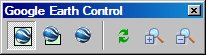
(Note: an explanation of the modes is above)
![]() Switch to OziExplorer mode - Google Earth maps captured in OziExplorer
Switch to OziExplorer mode - Google Earth maps captured in OziExplorer
![]() Switch to Google Earth mode - Google Earth running inside OziExplorer
Switch to Google Earth mode - Google Earth running inside OziExplorer
![]() Activate Google Earth
- Google Earth running outside of OziExplorer
Activate Google Earth
- Google Earth running outside of OziExplorer
![]() draw Screen - Redraws the screen if it has not refreshed properly.
Sometimes an image of dialogs, menu or other windows remain on top of the map,
these can be removed by pressing the redraw button.
draw Screen - Redraws the screen if it has not refreshed properly.
Sometimes an image of dialogs, menu or other windows remain on top of the map,
these can be removed by pressing the redraw button.
![]() Zoom In - Zooms Google Earth in to show more detail, click the button
to zoom in.
Zoom In - Zooms Google Earth in to show more detail, click the button
to zoom in.
![]() Zoom Out - Zooms Google Earth out to show a wider view, click the button
to zoom out.
Zoom Out - Zooms Google Earth out to show a wider view, click the button
to zoom out.
Zooming
Zooming can be done by various methods.
OziExplorer Methods
If OziExplorer has control zooming can be done by
| Google Earth Methods By using the Google Earth controls. NOTE: These Google Earth controls work in Google Earth mode, they do not work in OziExplorer mode.
|
|
Error Messages
"The RPC server is unavailable" - Occurs if Google Earth is shut down outside of OziExplorer. OziExplorer will close down Google Earth when a new map is loaded or OziExplorer is shut down. If Google Earth is closed down accidentally (not by OziExplorer), simply Load the Google Earth map again using the Load Map File or Open Recent Map menu option.
Saving of the Google Earth map is not possible.