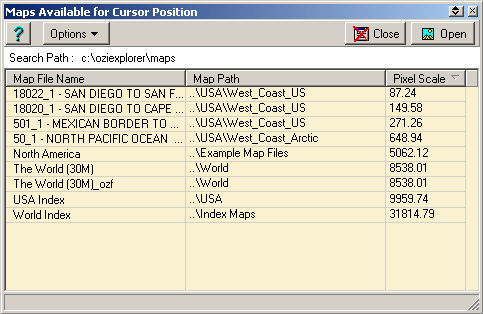
Map Searching
The searching of maps is used for many functions of OziExplorer
The map search may find one or more maps to load. In Moving Map, the most detailed map (best scale) will be loaded. Any of the Map Find commands (for example, if one of the directional arrows on the Find Maps toolbar button is pressed) will load the map if only one map is found. If more than one map is found a list of the maps is displayed in a Map Search dialog.
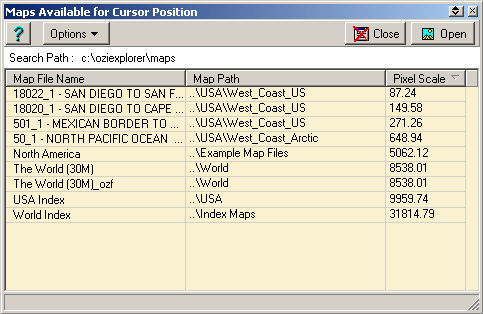
The maps in the list can be sorted, click on the heading of the column to sort. The example above is sorted on Pixel Scale. Select the map to you want to load and press the Open button , double click on the selected map or press the Enter key.
Options Button - select whether you want the dialog to automatically close or shrink the dialog when you open the map.
How it works
There are 2 stages involved in the search
1. Creating/Checking the Index files
When a search is performed OziExplorer will scan all the folders in the search path and create an index file for them if it does not already exist. The index files are stored in the System Files folder which is attached to the oziexplorer folder.
In order to discover if the map files in a folder have changed, been added to, or a new folder created OziExplorer stores a checksum in the index file. When you do a map search OziExplorer checks if the folders have changed, if something has changed OziExplorer creates or updates the index file, however in order to improve performance OziExplorer will not do this check again until 60 seconds have elapsed since the last check.
Certain operations are exempt from this rule
There is an option on the Map menu to Re-index Map Files, this will re-index the map files so they will be up to date for map searching functions. For normal operation it is not necessary to do this operation as OziExplorer will automatically keep the map index files up to date.
2 .Searching the Index files
The actual map search just looks into the index files, this means the search is very fast because all the original map files do not have to be searched..
General
In order to find a map OziExplorer compares the search position to see if it fits within the corner markers of the map, if it does then that map is further processed to see if it meets other criteria (more detailed and so on).
So for a map to work correctly in a map search the corner markers must meet certain conditions.
Tips
If you make changes to the map files stored in a folder OziExplorer may not pick this change up until 60 seconds have elapsed since the last search. You can force OziExplorer to scan for changes by clicking on the red X on the Map Find buttons on the toolbar (you need to click it twice so it returns to its original position). Restarting OziExplorer will also scan for changes.
Be careful if you specify a root folder as a path ( say C:\ ) as OziExplorer will scan the entire hard disk for map files, this could take considerable time.