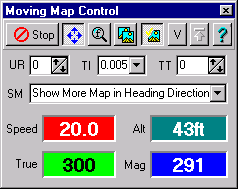
Moving Map Control
see also Moving Map Moving Map Menu
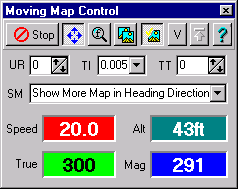
The Moving Map Control allows you to control most Moving Map options from a single dialog.
Buttons and Fields
Start/Stop - Start NMEA communication with the GPS, or the NMEA simulator if applicable.
Automatically Scroll Map (4 arrows) - When depressed the map will automatically scroll to keep the GPS position pointer on screen. If not depressed the GPS position pointer can move off the screen.
Find Maps at GPS Position - The Map File path will be searched
Check for more Detailed Map - If this button is depressed then OziExplorer will search for a more detailed map at the interval that has been set in configuration. If a more detailed map is found then it will be loaded.
Look for Maps in Folder of Currently Loaded Map - If this button is depressed then when searching for a new map (leaving the current map) or for a more detailed map the search will only be done in the folder which contains the currently loaded map. If the button is not depressed then the "Map File path" and its sub-folders will be searched.
Valid - Ignore the NMEA Valid Data Flag. This is for those GPS receivers which send an invalid data flag with the data when they are in simulator mode (such as Lowrance and Eagles and others), if the flag is not ignored no position will be plotted when using the GPS in simulator mode.
Note : The fields described below cannot be adjusted in the shareware version.
UR - Screen Update Rate, the interval in seconds between screen updates. NMEA position information is still processed and track points are still collected. Increasing the time between screen updates reduces the flickering of the other information displayed on the screen.
TI - Track Interval, the minimum interval between track point updates in distance units. The units to be used are set on the Moving Map tab in OziExplorer configuration as part of the Set Track Point Interval parameter. Setting to Zero (0) will disable the collecting of track points.
TT - Track Tail, how many points of the track are displayed. Example if set to 100 only the last 100 points collected will be displayed. Displaying too many points will slow screen refresh performance dramatically. It is best to limit the number of points displayed. The full number of points are still collected. Setting to zero (0) will display all points collected so far.
SM - Scroll Method, select the method to use for map scrolling.
The parameters below are taken from the GPS output
Speed - Speed in the speed units specified in OziExplorer configuration.
Alt - The Altitude, the units are specified in OziExplorer configuration.
True - Direction of travel (bearing), True North.
Mag - Direction of travel (bearing), Magnetic North. The Magnetic Variation use to calculate this reading is also supplied by the GPS.