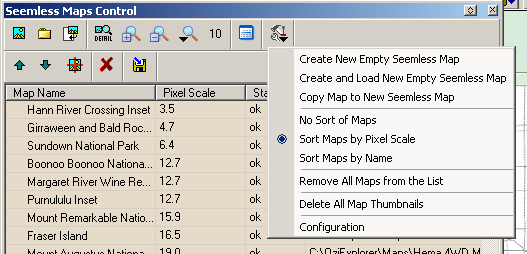
Seamless Maps (Experimental)
This method of displaying many maps at the same time is experimental and does have some limitations which are explained below.
Overview
A seamless map can be thought of as a container which can have many OziExplorer maps loaded into it. For Example : load a seamless map (.map) file and all the maps contained in the map file will be loaded.
You can have many seamless maps with each one having many loaded maps.
To setup your seamless map - As you would normally load a map in OziExplorer, load the map file "Seamless.map" and use the Seamless Map Control to add your maps. The options on the "Options Menu" allow you to create additional seamless map files.
Limitations in this version
Map Projection and Datum - The seamless map can only be displayed in the Mercator map projection and the WGS 84 datum but this will be changed in a future version to allow any map projection / grid and datum to be used for the displayed map.
Mapview - Will be implemented in a future version.
BSB4/5 and Nv Digital not supported but will be in a future version.
Internet maps cannot be loaded into a seamless map.
Some other map types such as UBD and Kompass cannot be loaded into a seamless map.
Printing will be supported in a future version.
Saving does not work, it may be supported in a future version.
Getting Started
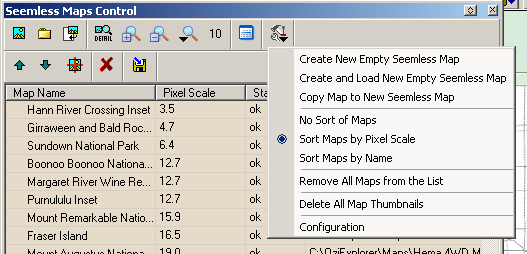
Steps to set up a Seamless Map.
Load the seamless map file from the Seamless Map folder.
Use the option on the Options Menu "Create New Empty Seamless Map" to create and name your own map file Eg: "Seamless Map - My Maps.map". This can be done any number of times to create different seamless maps to add different maps. (Maps of different scales or maps for different regions etc).
Use the "Seamless Map Control" toolbar buttons to add maps to the seamless map.
There are 4 zoom buttons on the toolbar to change the seamless map zoom.
In the map list, if the "Status" does not show "ok" the map will not be shown.
Use the options on the drop down Options Menu to change the list sort order. (NOTE: if maps have been moved up or down the list using the Up/Down buttons, changing the sort order will re- sort any maps that have been moved).
The control can be resized by dragging the sides of the control (the size and position will be remembered). Use the Show Action List button to show/hide the action list.
Toolbar Buttons
![]() Add Maps - Select one or more files in a folder to load into the seamless map.
Add Maps - Select one or more files in a folder to load into the seamless map.
![]() Add Maps from a
Folder -
Add all maps from a folder and subfolders - Select a folder, all maps in the
folder and its subfolders are loaded.
Add Maps from a
Folder -
Add all maps from a folder and subfolders - Select a folder, all maps in the
folder and its subfolders are loaded.
![]() Find Maps for
Screen Region -
Find and load maps for screen region - Select a folder, all maps in the folder
Find Maps for
Screen Region -
Find and load maps for screen region - Select a folder, all maps in the folder
![]() Zoom to 100%
-
Zoom in to 100% for the map at the centre of the screen.
Zoom to 100%
-
Zoom in to 100% for the map at the centre of the screen.
![]() Zoom In - Zooms the map in, the zooms from the buttons are finer than the zoom
levels from the drop down menu.
Zoom In - Zooms the map in, the zooms from the buttons are finer than the zoom
levels from the drop down menu.
![]() Zoom Out - Zooms the map out.
Zoom Out - Zooms the map out.
![]() Select Map Zoom Level (menu) - A drop down menu of zoom levels is displayed.
Select Map Zoom Level (menu) - A drop down menu of zoom levels is displayed.
![]() Show Action List - The Seamless map Contol is expanded to show the actions list.
Show Action List - The Seamless map Contol is expanded to show the actions list.
![]() Show Options - A drop down menu of options is displayed. (The menu options are
explained below)
Show Options - A drop down menu of options is displayed. (The menu options are
explained below)
![]() Move the Selected Map Up - moves it up. Maps at the top of the list will be
displayed on top of maps further down the list.
Move the Selected Map Up - moves it up. Maps at the top of the list will be
displayed on top of maps further down the list.
![]() Move the Selected Map Down - moves it down.
Move the Selected Map Down - moves it down.
![]() Centre Position on the Selected Map - The map position is moved to the position
of the center of the first selected map.
Centre Position on the Selected Map - The map position is moved to the position
of the center of the first selected map.
![]() Remove the Selected map from the List - removes the selected maps.
Remove the Selected map from the List - removes the selected maps.
![]() Save the Map File - Save the loaded seamless map (the map is automatically saved
when it is closed).
Save the Map File - Save the loaded seamless map (the map is automatically saved
when it is closed).
Option Menu
Copy Map to New Seamless Map - There is no limit to the number of seamless maps you can have. This option copies the loaded seamless map to a new name, the new seamless map can then be loaded and individual maps can then be deleted or added as required.
No Sort of Maps - Does not automatically sort the maps, useful if you want to move the maps into a specific order that will not change.
Sort Maps by Pixel Scale - The maps at the top of the list are shown on top of the maps that are lower in the list. Sorting the maps by their pixel scale is usually the best way as you would normally want the higher detail maps on top.
Sort Maps by Name - Sorts the maps by the map name.
Remove All maps from the List - Removes all the maps from the seamless map list. This does not affect the maps on disk it only removes them from this seamless map.
Delete All Map Thumbnails - For seamless maps OziExplorer creates small thumbnails of various sizes for each map to speed up the loading process. This option deletes the thumbnails and they will be recreated as needed.
Configuration - Shows the configuration dialog.
Configuration
Max Memory (MBytes) - The amount of memory OziExplorer is to use for working with maps. The default is 750 MBytes but much higher or lower values can be specified depending on the amount of memory your PC has.
The Status Bar
![]()
Number Maps - the number of maps loaded
Mem Total for Maps - the total memory allocated in seamless maps configuration
Free for Maps - the amount of allocated memory remaining