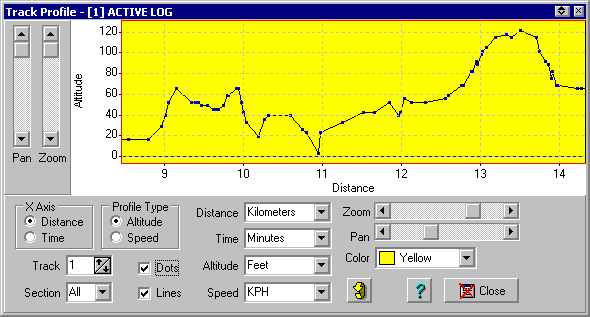
Track Profile
The Track Profile can display a graph of Altitude or Speed against the Distance or Time travelled.
To show the Altitude it must be stored with each track point. Tracks downloaded from the Garmin eTrex, eTrex Summit, eMap do have the altitude. Tracks downloaded from most other GPS receivers do not have the altitude. Tracks collected in moving map mode (real time tracking) will normally have the altitude.
To show the speed the date and time when each track point was collected must be stored with each track point. Garmins store the date/time for each track point, most other GPS receivers do not. The Garmins do not store the date/time for saved tracks (tracks saved within the GPS). Tracks collected in moving map mode (real time tracking) will normally have the date/time for each point. Tracks created manually in OziExplorer or downloaded from GPS receivers which do not store the date/time will be assigned a date/time to the point but it is not useful for this purpose.
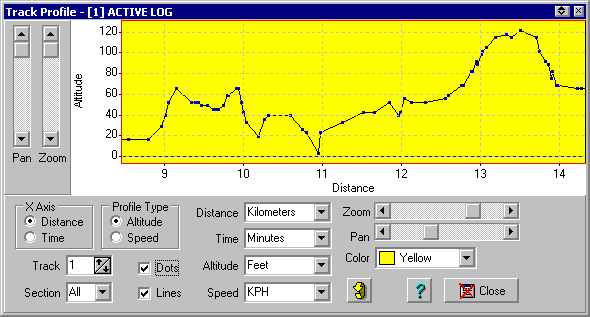
Clicking on the graph will popup a window which shows
Fields
X Axis - Will graph either Distance or Time on the X Axis.
Profile Type - Will graph either Altitude or Speed.
Track - Select the track Number to view. The tracks must have already been loaded into the track number.
Section - The Section Number in the track. The sections are numbered from 1. The section numbers are drawn on the graph adjacent to the first point in each section.
Dots - Draws a square symbol at each point.
Lines - Draws Lines between points.
Distance - Select the units that the Distance is displayed in.
Time - Select the units that the Time is displayed in.
Altitude - Select the units that the Altitude is displayed in.
Speed - Select the units that the Speed is displayed in.
Zoom - 1 Control for Horizontal and 1 for Vertical. These zoom the scales of the axis.
Pan - 1 Control for Horizontal and 1 for vertical. These slide the axis along.
Color - The background color of the Graph.
Refresh Button - Loads the Track again and replots it. Useful if you load a new track into a track number and want to view it without having to restart the Track Profile dialog.