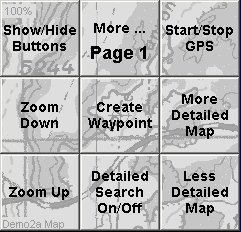
Screen Control
So it is easier for the operator to control the software in a tricky environment the screen itself (the map area) has been divided into a grid of 9 zones on 2 pages, each zone acts as a button which can be pressed by the finger for instant action.
Note: You cannot scroll while in moving map mode or when screen control is activated.
Screen Control - Page 1
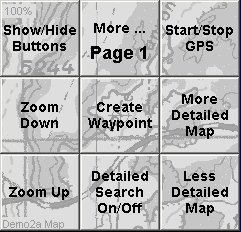
Show/Hide Buttons - Show/Hide an overlay on your map showing the button grid. This is for help to see the options or to see whether page 1 or 2 is currently active. It is not necessary to activate this view to use the other screen control buttons.
More ... (Page 1 / Page 2) - Switch pages to make the alternate page of buttons the active buttons.
Start/Stop GPS - Starts or stops the GPS communication for moving map.
Zoom Down - Zoom the current map to a lower zoom level (zoom out).
Zoom Up - Zoom the current map to a higher zoom level (zoom in).
Create Waypoint - Create a waypoint at the current position.
Detailed Search On/Off - Activates/deactivates the search for a more detailed map (see Operation / Moving Map).
More Detailed Map - Force a search for a more detailed map. If a map is found it will be loaded. When this option is used, the auto "Search for Detailed Map" button will be turned off.
Less Detailed Map - Force a search for a less detailed map. If a map is found it will be loaded. When this option is used, the auto "Search for Detailed Map" button will be turned off.
Screen Control - Page 2
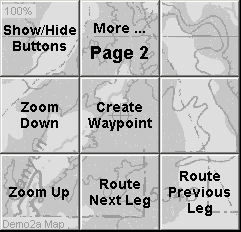
Start/Stop GPS, Zoom Up and Zoom Down buttons are the same on both pages.
Next Leg - During Route Navigation - advance navigation to the next leg.
Previous Leg - During Route Navigation - navigation goes back to the previous leg.