OziExplorerCE Tutorial
Configuration
Note: To obtain a GPS fix on the satellites, it is necessary for the GPS to have a line of sight with the satellites; it may be necessary to move outside to a position where the GPS has line of sight with the satellites. It may take some time for the GPS to obtain a fix.
OziExplorerCE configuration default settings will attempt to auto find the GPS. If this is successful, it may not be necessary to change any of the default NMEA (GPS) settings in configuration.
Connecting your GPS
Many PDA's have internal GPS's. If your PDA does not, connect your GPS to the PDA - see Connecting your GPS help if you have an external GPS or you have a serial GPS and don't have a cable ready.
If you are testing indoors and your GPS does not have a fix, the GPS may have a simulator or demo mode you can set so it outputs NMEA sentences with position information. Otherwise, move outside to a position where the GPS has line of sight with the satellites.
Changing the configuration settings
If a GPS is not found, the first thing that must be done is configure OziExplorerCE to suit your GPS.
On the Program Menubar press
the menu button
![]() to display
the main menu, press the "Config" button
to display
the main menu, press the "Config" button
![]() to display the
configuration menu and press the "GPS (NMEA)"
button
to display the
configuration menu and press the "GPS (NMEA)"
button ![]() to
display the dialog.
to
display the dialog.
The dialog below will open.
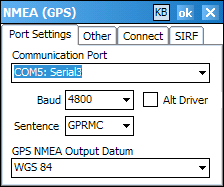
You must make the following settings. Please check the manual that came with your GPS it may contain some of the information you will need.
Communication Port - The COM Port number your CE device is using for communication with the GPS. This drop-down list shows the actual ports which the PDA has installed and a description of each port is shown. There is also an Auto Find NMEA GPS option.
Note - the PDA does not always give a meaningful description of its ports and also shows ports which are reserved for its own internal use.
Baud - Many GPS receivers output NMEA at 4800 Baud so if unsure this is a good starting point. Others have configurable baud rates. The Baud rate must be set to match the baud rate setting your GPS is using.
Sentence - Most GPS receivers output the GPRMC sentence, if yours does this is the best sentence to choose. If your GPS does not output GPRMC then choose one of the other sentences GPGGA or GPGLL.
GPS NMEA Output Datum - The datum your GPS uses to Output the position in the NMEA data. Garmins always output in the datum the GPS is set to, Some Magellans (315/320) also output in the datum the GPS is set to, most other GPS output in WGS 84, you need to find out how your particular GPS does this. If you see you position on the map is not exactly in the correct place then this setting may be the cause.
Other
Use Chk Sum - The checksum contained in the sentence from your GPS will be checked. If the checksum is not correct then the sentence is discarded. It is recommended that this option always be ticked.
Check Valid - If selected, the valid flag contained in the sentence from your GPS will be checked and if the reading is not valid it will be discarded.
Say Fix Info - Information on the GPS satellite fix status will be voiced.
Auto Satellite View - Displays the Satellite View screen when communication with the GPS is started. Once a fix is obtained by the GPS, the screen returns to the current screen. (Recommended setting)
Press the ok button on the top right of the dialog to save the settings and close the dialog. See the configuration section of the help for other information.
Starting Communication with the GPS
Connect you GPS to the PDA - see Connecting your GPS help if you you have a serial GPS and don't have a cable ready.
If you are testing indoors and your GPS does not have a fix, the GPS may have a simulator or demo mode you can set so it outputs NMEA sentences with position information. Otherwise, move outside to a position where the GPS has line of sight with the satellites.