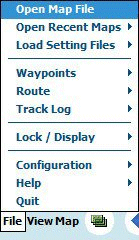
File Menu Options
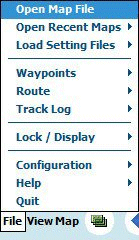
Open Map File - Shows the "Open dialog" to allow you to select a map. The First Map File path in configuration is used as the default folder. You can navigate to any folder to select a map to open.
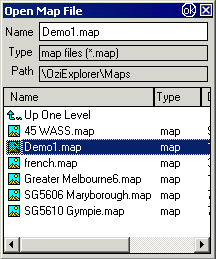
Open Recent Maps - Shows the 10 Most Recently Used Maps to allow you to select.
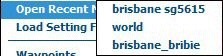
Load Setting Files
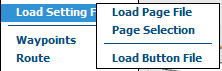
Setting Files / Load Page File - Loads a page file. Page files contain the screens which are created in the Screen Designer utility on the PC, sent to the PDA and loaded in OziExplorerCE using this option.
Setting Files / Page Selection - Shows a list of the screens in the page file. Use the checkbox to tick the screens which are to be displayed. Unticked pages will not be displayed.
Setting Files / Load Button File - Loads a button file. Button files configure the actions for the PDA hardware buttons and are created in the Screen Designer utility on the PC, sent to the PDA and loaded in OziExplorerCE using this option.
Waypoints Menu Options
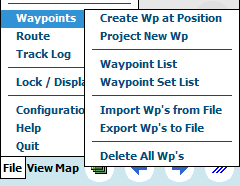
Waypoints / Create Wp at Position - Creates a waypoint at the current position (center of screen).
Waypoints / Project New Wp - Creates a new waypoint at a bearing and distance from the selected waypoint. The distance and bearing are entered in the units selected. The Project button creates the new waypoint.
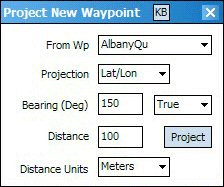
Waypoints / Waypoint List - List of all waypoints. See Waypoint List / Set List help.
Waypoints / Waypoint Set List - List of all waypoint sets. See Waypoint List / Set List help.
Waypoints / Import Waypoints from File - Imports waypoints from an OziExplorer .wpt file. Other file formats which can be imported are .gpx, .loc and .ov2. The file is added to the Waypoint Set List and the waypoints are added to the Waypoint List.
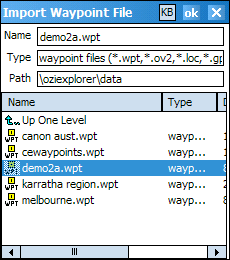
Waypoints / Export Waypoints to File - Saves all the waypoints in the Waypoint List to a new or selected file.
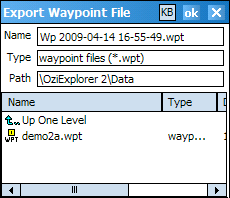
Waypoints / Delete All Waypoints - Deletes all waypoints from the map and clears the Waypoint Log file "ceWaypoint.wpb". A new file will be created automatically when new waypoints are logged.
Routes Menu Options
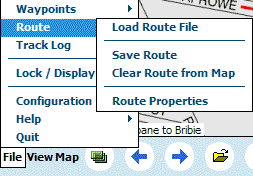
Routes / Load Route File - Loads a route file that has been created in the OziExplorerCE, the PC Oziexplorer or downloaded from the GPS. If the route file has more than one route with attached waypoints, a dialog will be displayed so the required route can be selected. (See Working with Routes)
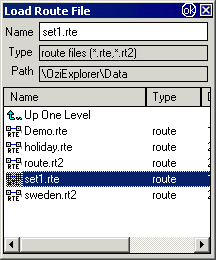
Routes / Save Route File - Saves a route that has been created or modified (ie. the route currently displayed). The Save File dialog allows you to select a path and filename. A default filename based on date and time is displayed or enter your own.
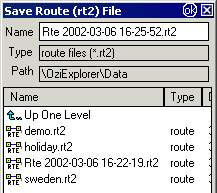
Routes / Clear Route from Map - Clears the route currently loaded and displayed.
Routes / Route Properties - Display the properties of the route and route waypoints. The route waypoints are displayed in a list, the positions are in the datum of the currently loaded map. Several buttons allow the properties to be changed.
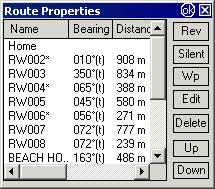
|
|
Reverse the waypoints within the route. This is useful if the reverse direction of the route is not exactly the same as in the forward direction. You can reverse the route, make changes to the waypoints and then save it as a new route file. It is not intended that this be used to reverse a route for a return trip along the same route. For this case, the route can be reversed using the Reverse Route option on the Map Menu - Navigation. |
|
|
Will change the properties of the selected route waypoint to silent. Waypoints with the silent property will not have a proximity and therefore will not display an image or play a sound. |
|
|
A normal waypoint can be selected from a waypoint list and inserted after the waypoint selected in the Route list. The normal waypoint is copied into the Route, changing the actual normal waypoint later will not change the waypoint stored in the Route. |
|
|
Open the waypoint properties for editing. |
|
|
Mark the waypoint to be Deleted, press again to unmark the waypoint. When the Dialog is closed by pressing the OK button the marked waypoints are Deleted. If the Dialog is closed by pressing the X button the marked waypoints are not deleted. |
|
|
Will move the selected waypoint up the list, repositioning the waypoint within the route. |
|
|
Will move the selected waypoint down the list, repositioning the waypoint within the route. |
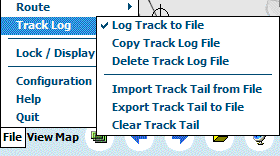
Track Log / Log Track to File - If selected, the track will be logged to file (appended to the file and automatically saved) when in moving map mode. The file "ceTrack.plt" will continue to grow in size so should be cleaned up from time to time.
Track Log / Copy Track Log File - Copies the track log file ceTrack.plt to another file whose name is derived from the date. The dialog allows you to select a path and filename. A default filename based on date and time is displayed or enter your own.
Track Log / Delete Track Log File - Deletes the Track Log file ceTrack.plt. A new file will be created automatically when track logging is required.
Track Log / Import Track Tail from File - Loads a Track file into the track tail log. Because the track tail log can only store 1000 points, only the last 1000 points in the file are loaded.
Track Log / Export Track Tail to File - Saves the track tail log (the track tail log can only be 1000 points). If you want to save your complete track log history for your trip, you should use the "Log Track to File" option otherwise you will only capture the last 1000 points. The dialog allows you to select a path and filename. A default filename based on date and time is displayed or enter your own.
Track Log / Clear Track Tail - Clears the track tail currently loaded and displayed, does not affect the track stored in the track log file on the disk.

Lock / Display / Lock Screen - Locks the screen. To unlock the screen drag the button on the "Slide to Unlock" bar to the right.
Lock / Display / Display Off - (Pocket PC's only). Turns off the display. Press any button to turn on.
Lock / Display / Lock & Display Off - Locks the screen and turns off the display. Press any button to turn on. To unlock the screen drag the button on the "Slide to Unlock" bar to the right.
Configuration - see Configuration help.
Help Menu Options
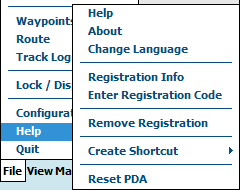
Help / Help - Displays the help.
Help / About - Copyright and version information.
Help / Change Language - Change the language. Requires the software to be restarted to select the language.
Help / License Info - The Licensed Users name or serial number.
Help / Enter License Code - Enter the Licensed Users name (or serial number) and Code and press the OK button.
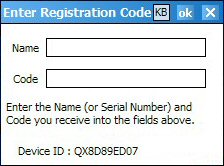
Help / Remove License - Removes the current OziExplorerCE license information.
Help / Create Shortcut - Creates a windows shortcut to run OziExplorerCE. A shortcut can be created in the Programs Group or in a selected folder.
Help / Reset PDA - Choosing this option is the same as pressing the reset button of the PDA.
Quit - Close the software.